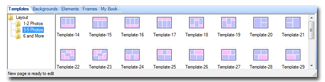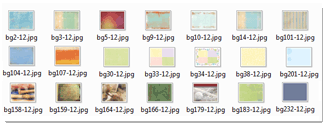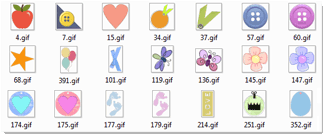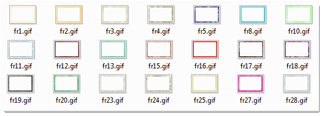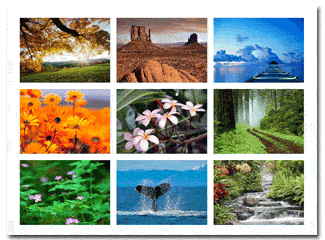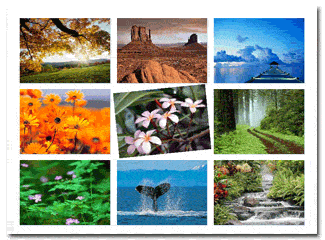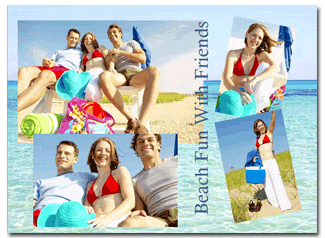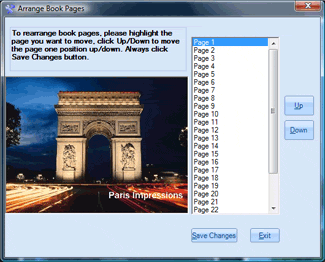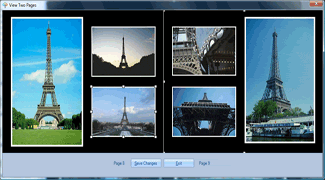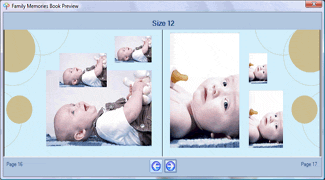Original Photo
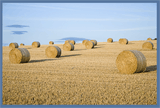
Add Border
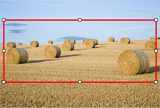
Crop the Photo
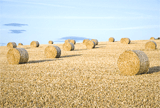
Adjust Brightness

Adjust Contrast

Adjust Saturation

Adjust Gamma

Grayscale
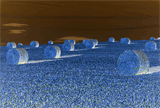
Negative

Sepia

Add Frame

Flip Horizontally
|
|
1. Main Menu: 2. Quick Access Toolbar: 3. File Folder Viewer: 4. Photo Folder Viewer: 5. Workspace: 6. Design Tool Tab: |
|
1. Brief Book Name: 2. Footer Text: 3. Page Numbers: 4. One or Two-Side Printing: 5. Default Font: |

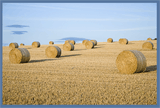
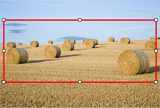
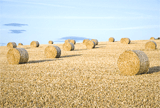




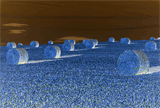



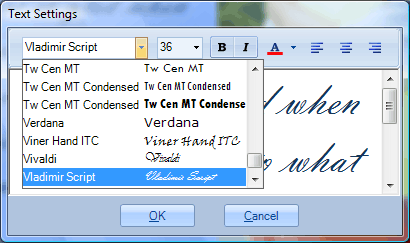
Text can be added in any font and any color at different sizes. You are also able to make the text alignment selection among 3 options: left-justify, right-justify and center.